Resetting a Cisco router might seem like a daunting task, but with the right guidance, anyone can do it. Whether you’re troubleshooting a network issue or preparing to reconfigure your device, knowing how to reset a Cisco router can save you a lot of time and hassle. This guide will walk you through the different methods to reset your Cisco router and explain why and when you might need to do so. By breaking down the steps into simple, manageable pieces, we aim to make the process clear and straightforward.
Why Reset a Cisco Router?
There are several reasons you might need to reset a Cisco router. One of the most common reasons is to troubleshoot connectivity issues. If your router is experiencing persistent problems, resetting it can help clear any temporary glitches or misconfigurations in the current running configuration. Resetting the router essentially gives it a fresh start, potentially resolving issues that could not be fixed by simply rebooting the device.
Another reason to reset a Cisco router is to clear forgotten passwords. If you have lost access to the router’s configuration due to a forgotten enable password or secret password, resetting the router can help you regain access. This is particularly important for maintaining security and ensuring that unauthorized users cannot make changes to your network setup.
Lastly, resetting your router to factory default settings can be necessary when repurposing or selling the device. This ensures that all personal and sensitive configuration files, including IP addresses and cryptographic features, are wiped clean. Returning the router to its original factory defaults guarantees that no remnants of the previous configuration remain, making it safe for new use.
Learn About Configuration Modes Before Resetting

Before you reset a Cisco router, it’s important to understand the various configuration modes. These modes determine how changes are applied to the router. The main modes you’ll encounter include user EXEC mode, privileged EXEC mode, and global configuration mode. Each mode provides different levels of access to the router’s configuration settings.
User EXEC mode is the default mode when you first access the router. It provides limited access and allows you to view basic information but not make any significant changes. To reset a Cisco router, you typically need to enter privileged EXEC mode. This mode, accessed using the enable command, allows for more comprehensive control over the router’s settings, including the ability to execute reset commands.
Global configuration mode allows you to make changes that affect the entire router. It is entered from privileged EXEC mode and is essential for configuring settings that affect the router’s overall operation. Understanding these modes is crucial because each reset method requires you to navigate through them to execute the necessary commands.
How to Reset a Cisco Router?
Resetting a Cisco router can be accomplished using various methods, each suited to different situations.
Using the CLI Interface
The CLI (Command Line Interface) is the most common method for resetting a Cisco router. To begin, you’ll need to connect to the router using a console cable and access the CLI through a terminal emulator. Once connected, you’ll enter privileged EXEC mode by typing enable and entering the enable password. From here, you can use the reset command to initiate the reset process. This method is ideal for those who are comfortable with command-line operations and have access to the necessary passwords.
In the CLI, you can also use specific commands to reset different parts of the router. For example, if you want to clear the current running configuration without affecting the startup configuration, you can use the write erase command followed by the reload command. This will clear the current settings and reload the router, allowing you to start with a clean slate.
Using ROMmon Mode
ROMmon mode is a low-level operating mode used for troubleshooting and recovery. To access ROMmon mode, you typically need to interrupt the router’s boot process by pressing the Break key on your keyboard. This mode allows you to perform a factory reset even if you cannot access the CLI due to forgotten passwords or other issues.
Once in ROMmon mode, you can use specific commands to reset the router. For instance, the confreg command can be used to change the configuration register, which controls how the router boots. By setting the configuration register to bypass the startup configuration, you can reset the router to factory defaults and regain access.
Using the Reset Button

Some Cisco routers come with a physical reset button, which can be used for a quick and easy reset. To use this method, you’ll need to locate the reset button, often found on the back of the router. Using a small, pointed object like a paper clip, press and hold the reset button for about 10 seconds. This will initiate the reset process, returning the router to its factory default settings.
The reset button method is ideal for those who prefer a hands-on approach or when you don’t have access to the router’s CLI or ROMmon mode. It’s a simple and effective way to restore the router to its original factory defaults without needing any technical knowledge or special commands.
Precautions
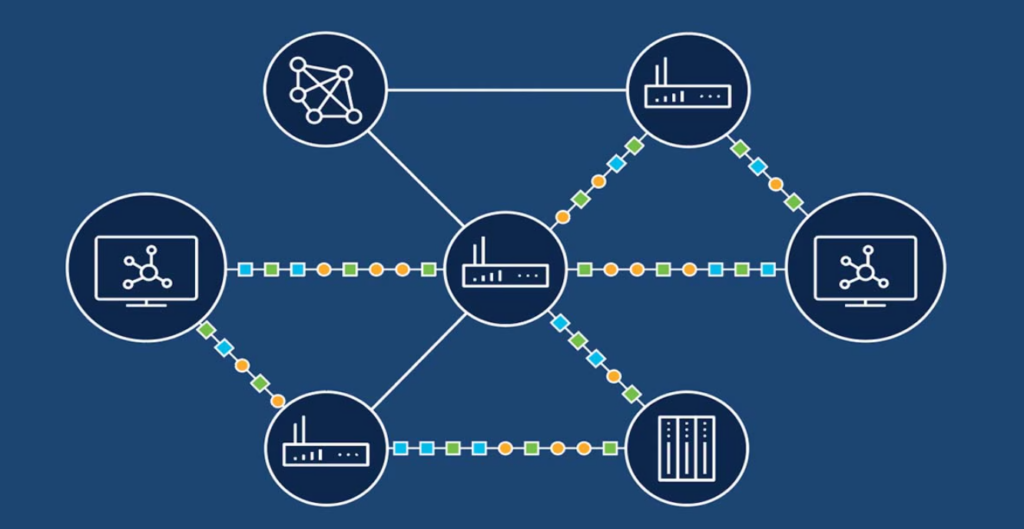
Before you reset a Cisco router, it’s crucial to consider the potential impact of this action on your network. Resetting the router will erase all current configurations, including IP addresses, passwords, and any custom settings you have applied. Make sure to back up your current configuration file so you can restore your settings if necessary. This backup will ensure that you don’t lose important configurations and can quickly return to your previous setup if needed.
Another important precaution is to understand the country’s laws and compliance requirements related to your network configuration. Some settings on your Cisco router, such as cryptographic features and specific security protocols, might be subject to legal regulations. Ensure that you are aware of and adhere to these laws when resetting and reconfiguring your router.
Finally, consider the potential downtime and its impact on your operations. Resetting a Cisco router can take several minutes, during which your network connectivity may be interrupted. Plan the reset during a maintenance window or at a time when network usage is minimal to avoid significant disruption. Communicating with users about the planned reset and potential downtime can help manage expectations and reduce frustration.
Conclusion
With the right knowledge and preparation, resetting a Cisco router can be straightforward. Reasons for doing that can range from troubleshooting connectivity issues to repurposing your device. By understanding these methods and following the steps outlined in this guide, you can confidently reset a Cisco router.